Using Github Actions to publish my zettelkasten notes
I publish my zettelkasten notes to this website using GitHub Actions.
What is a zettelkasten?
A Zettelkasten is a personal tool for thinking and writing that creates an interconnected web of thought
From the zettelkasten website, a true zet should have the following properties:
- Atomic - Each note contains one main idea
- Unique identifiers - Every note has a unique ID for referencing
- Linking - Notes are connected to other related notes via links
- Emergence - Knowledge and insights emerge from the network of connected notes
It’s meant to ensure that over time, the notes become more interconnected and the network of knowledge grows.
My zettelkasten isn’t completely true to this model but its good enough for my use case.
Why do I use a zettelkasten?
When I learn something, figure out a new way or approach, ill try put it in my zet. Keeping them short and to the point makes this more likely to happen. I found with a blog I finessed it too much which built up a resistance.
My zets can be as polished or sloppy as I choose. I am the only person I write for.
Unlike obsidian or other tools my approach is just text. Linking beyond a simple search, is on me to do at the time of search. This works better than an automated tool because it’s the act of re-reading notes even if unrelated that builds your mental model of your own knowledge base (spaced repetition)
My zet-cmd tool
To write, read and edit my notes I have a custom CLI written in Go, called zet-cmd.
It uses GitHub as the backend to store the zets and your $EDITOR to write them. It’s a simple tool that does one thing
and does it well enough for me.
Here’s the output of zet:
NAME
zet - zettelkasten commander
SYNOPSIS
zet COMMAND
COMMANDS
help - display help similar to man page format
conf - manage conf in /home/danielmichaels/.cache/zet/config.yaml
var - cache variables in /home/danielmichaels/.cache/zet/vars
new|c|create - Create a new zet
l|latest|last - Get the most recent zet isosec and print it screen
e|edit - edit a zet
g|get - Retrieve a zet for editing
q|query - create a searchable URL with a query string
f|find - Find a zet title by search term
check - check environment variables and configuration
t|tags - Find zet(s) by tag'
git - run git commands over the zet repo
v|view - view command for zet entries.
DESCRIPTION
The zet command is Zettelkasten Bonzai branch used to create small slips of knowledge.Those slips are then uploaded to Github for public search-ability and ease of use.
CONTACT
Site: danielms.site
Source: git@github.com:danielmichaels/zet-cmd.git
Issues: github.com/danielmichaels/zet-cmd/issues
LEGAL
zet (v0.5.0) Copyright 2022-2024 Daniel Michaels
License Apache-2.0
The tool is written in Go and uses Bonzai for the CLI. Though, it’s using an older version and will need updating to the latest version - which has several breaking changes. Could equally be rewritten in kong another favourite of mine.
How I use it
When I want to create a new zet I run zet new. This will create a new entry in my zet repo using a timestamp as a
folder name, and inside that folder a new README.md. The zet new "my new zet" will generate the README.md with
my new zet as the # (h1) heading and drop into the editor, in my case, (n)vim.
Saving and exiting will then prompt you to commit the changes to the repo, this will then push the changes to GitHub.
Editing a zet is as simple as running zet edit. This accepts last for the most recent zet, or a search term.
For example, zet edit kong returns:
# zet edit kong
0) 20230107005542 Kong is an amazing CLI for Go apps
1) 20240801073758 How I write Golang CLI tools today (using Kong)
Entering one of the numbers will open the zet in your editor.
Viewing a zet is as simple as running zet view. This accepts last for the most recent zet, or a search term. Same
functionality as zet edit. zet view all will list all zets in the repo.
Zets are rendered in the terminal using glow to make them visually appealing.
Adding zet’s to a hugo site
Sometimes I am not at my computer but want to reference something I’ve written about before. All my zets are public, so I figured why not add them to my site. The added bonus is others can also view them, and it takes the pressure off of me to write a blog post.
To do that I use a GitHub action to fetch the zets from my repo and add them to my site. The action runs every hour and
fetches the latest zets only triggering a rebuild if a new zet is added. This is done via the commit functionality of
stefanzweifel/git-auto-commit-action which just commits
directly
to master. It’s my blog, so I don’t care if it commits straight to master.
All the tools and actions are available on GitHub in the scripts and
.github
directories. ./scripts/fetch-zet.go is the script this action uses to fetch the zets.
How it works
A picture paints a thousand words. This graph shows the broad flow of events. Refer to ./scripts/fetch-zet.go for
the full flow.
Each hour a GitHub action will run the fetch-zet binary. This will fetch the contents of the zet repo from the GitHub
API. The API returns a list of all the files in the repo.
Once a new zet is identified, the script will write the new zet to a JSON file in the assets directory. This is then
compared against the existing zet entries, if a new one is found the go program will create a new zet markdown file.
The markdown file’s top level h1 tag is used to create the slug and title for the hugo page. The GitHub API provides the title, but we don’t use that because if the h1 changes after the original commit, the API will still return the original commits title.
Go templating is used to create the markdown file with hugo’s frontmatter.
Once done, the GitHub action will commit any new files to the repo. Netlify will then detect that a commit has been made
to master and trigger a redeployment of the site.
The result
So far, this simple process has allowed me to continue to write zets using my CLI tools but be able
to refer to them from anywhere. Before this I was locked out of viewing them without setting up my zet CLI locally.
As you can see, it works well enough.
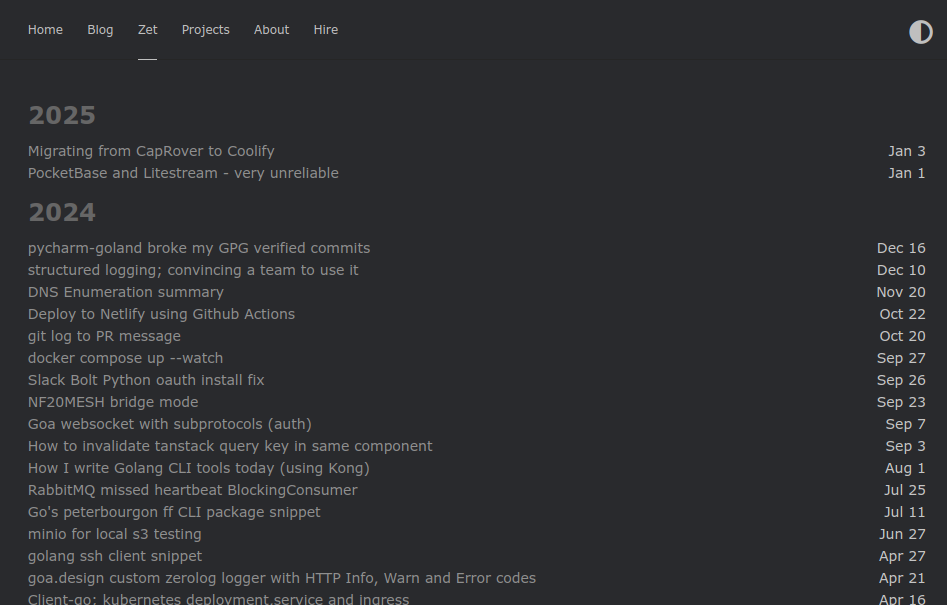
Keep up to date with my stuff
Subscribe to get new posts and retrospectives
